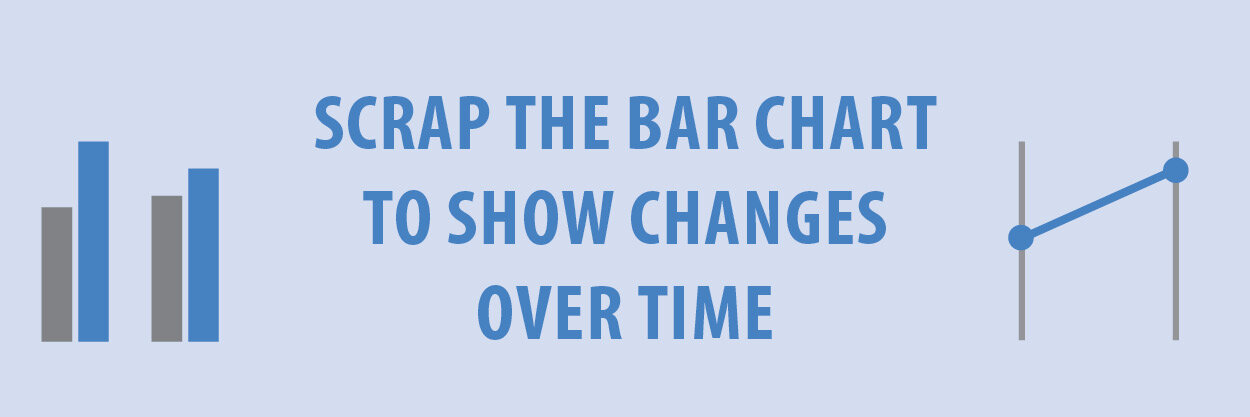I often see bar charts used to display changes over time, or “before and after” comparisons. While this is a perfectly fine chart to use, there are much more effective and creative ways to display changes between two time points. One of my favourite ways is to use small multiple slope charts.
The following vertical bar came across my desk a while back. It looks at pre and post course evaluations. It was clearly done in Excel as we can see from the lovely (hideous) colour palette it spat out. On first glance, we can see the overall differences between the red and blue categories (pre and post) but actual values are a little more difficult to determine, as there are no guiding grid lines. Our eyes also dart back and forth from the bars to the key to match the categories.
Excel bar chart showing before, after and difference bars.
The interesting part about this chart too, is that there has been a third category added which is looking at the difference between pre and post (the first two bars). The inclusion of this third bar is adding unnecessary ‘noise’ to the chart which then takes longer for the reader to process the information. It’s also a green bar, placed next to a red bar, which would make both categories look brown to someone with colour blindness.
So how can we redo this chart? I would suggest small multiple slope charts. Here is what I came up with.
Small multiple slope charts
So what’s a slope chart (or slope graph)? It’s a chart that shows development over two time points. We encode the data by looking at the position of the two points and the angle of the line that joins them.
Slope graphs can have multiple categories on the one chart, like the AFL and rugby ladder examples I constantly bombard you with (see below). This example is looking at ranking over two time points.
Super Rugby slope chart
I know what you are thinking… why have I done 5 individual charts for this course evaluation when I could just add them all on the one? Well there are a few reasons.
Firstly, to make the charts easier to read, understand and digest, I would suggest adding the values directly next to each point. In some instances, you may be able to embed the category into the chart too, next to the value (Check out this NPR example on How Each State Generates Electric Power).
In our case, each of the categories/ questions are quite long. This would make them hard to squish at the side of the post data point. Also, there are four post categories that have a value of 100%. It would make it nearly impossible adding four long questions next to the one data point, not to mention, very messy.
Having them as five small multiples, makes it easier for your audience to walk through and understand each question individually.
What else have I done to make this chart simple and elegant? I’ve used the one colour for each of the five charts to maintain a level of consistency and matched it with a grey grid. As mentioned above, I’ve added the values next to each data point, and no other numbers have been included. It’s to scale, so I don’t mislead my audience and I have a descriptive heading that introduces the data below.
Below is another example I produced for a client recently, comparing two different categories (liberal fluid strategy vs restricted fluid strategy) at two times points (pre and post surgery).
I have created both of these in InDesign, however I can confidently say you could produce a slope chart in nearly any program. In PowerPoint, draw two 10cm lines and scale your data that way (e.g 65% would be 6.5cm up the 10cm line). Here is an excel tutorial from Peltier Tech Blog.
Making a slope chart in PowerPoint
Slope charts are an easy, simple and elegant way of displaying changes over two time points. Scrap the old-fashioned bar chart and move to something much more contemporary and effective.